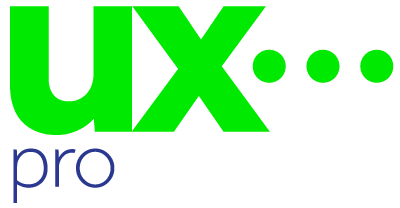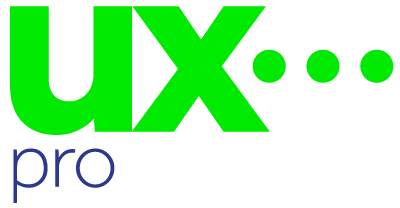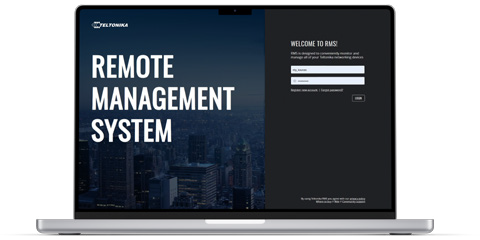Table of Contents
Failover and remote internet connection solutions using Teltonika Routers

The Teltonika range of 4G and 5G routers are ideal solutions for businesses and organisations that want to set up failover and remote internet connections. The robust connectivity features offer automatic failover when a primary network loses internet connection. The routers are also comprehensive solutions for providing remote internet connectivity, effectively enabling businesses to set up an internet network without the need for a traditional physical line.
1. Understand the function of Remote Connections and Failover
When the primary connection, such as a leased line or fixed-line broadband fails, a failover internet connection offers a backup internet link that kicks in automatically. This enables businesses and organisations to continue to be operational. In our modern society, not many systems can now work as designed without an internet connection, so having an effective automatic failover is critical for healthcare, workplaces, retail outlets, education, transport and many more industries. This allows continued connectivity via secure connections. Teltonika routers are ideal for offering both failover support and remote connectivity since they are made to manage numerous WAN connections.
2. Pick the Right Teltonika Router
Pick a Teltonika router that fits your business needs:
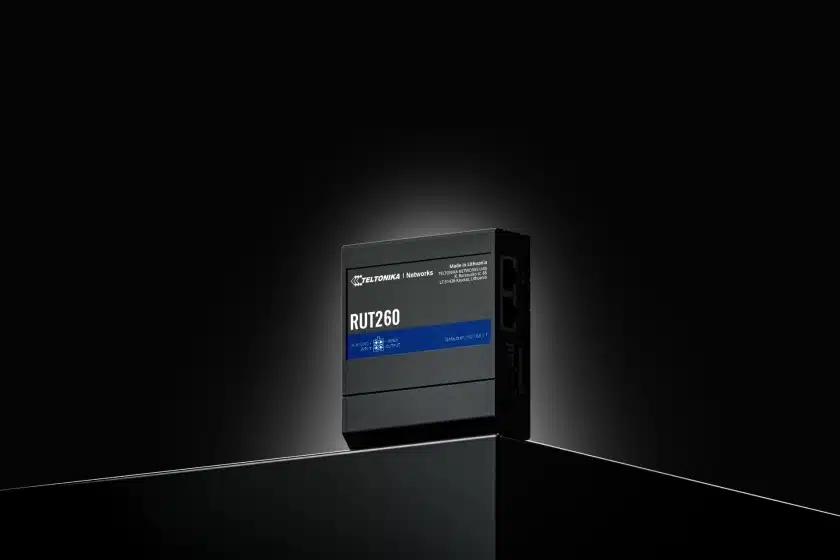
Teltonika RUT260 LTE CAT 6 Cellular Router
The RUT260 is a cellular router designed for users who prioritize reliable and fast internet access wherever they are. It boasts support for LTE Cat 6 technology, delivering cellular speeds of up to 300 Mbps.

Teltonika RUT956 Industrial Cellular Router
RUT956 is an industrial router that combines cellular, Wi-Fi, and wired connectivity options with automatic WAN failover and GNSS capabilities.

Teltonika RUTX50 5G Router
RUTX50 is a dual-SIM multi-network router offering 5G mobile communication for high-speed and data-heavy applications. Together with 5x Gigabit Ethernet ports and dual-band Wi-Fi, it provides data connection redundancy with auto-failover.
3. Set Up Dual WAN Configuration for Failover
Configuration for failover and remote connectivity:
- Primary Connection (WAN1): Connect the router to your primary internet source.
- Secondary Connection (WAN2): Insert a SIM card from a mobile network provider into the router to use a 4G or 5G network as a backup connection.
- Enable failover: Access the router’s interface through its IP address (usually 192.168.1.1).
Go to Network > WAN settings.
Assign the main wired connection as WAN1 and the mobile connection as WAN2.
Activate the failover feature, setting it to switch to the secondary connection if the primary link is lost.
4. Put Advanced failover Strategies into Action
Make the most of Teltonika’s cutting-edge failover options:
- Ping Checks: Program the router to ping a trustworthy IP address (like Google’s DNS 8.8.8.8) at regular intervals. If it gets no answer, the router will switch to the backup link.
- Load Balancing: Split network traffic between both connections to boost performance. This comes in handy when both links are up and running .
5. Create Secure Remote Internet Connections
For safe remote access set up the following:
- VPN Configuration: Set up a Virtual Private Network (VPN) on your router to protect all data you send. Teltonika routers work with many VPN types like OpenVPN, IPSec, and WireGuard.
- Firewall Configuration: Create firewall rules to limit access letting certain IP addresses or services connect.
6. Keep an Eye on and Control Your Network from Afar
Teltonika’s Remote Management System (RMS) lets you:
- Keep an eye on all routers from afar making sure they work right.
- Get alerts about any network problems or breaks.
- Update firmware, handle VPN settings, and do other admin tasks from anywhere.
7. Test Both Failover and Remote Connectivity
Make sure your setup works by doing these tests:
- Disconnect the main internet connection.
- Check that the router switches on its own to the backup 4G/5G connection.
- Check that remote connections can still get into the network through the VPN.
- Keep an eye on how the network performs to make sure the switch happens and doesn’t cause any noticeable downtime.
8. Keep Up with Updates and Maintenance
Look for firmware updates and security patches from Teltonika often to keep your router safe and working well.
Reasons to use Teltonika Routers for Failover Solutions
Always Connected: Keeps your company online even when the main internet goes down.
Lower Costs: No need to pay for several pricey wired links.
Better Protection: VPN and firewall features keep your info and network safe.
Easy to Manage: Tools for remote control let you watch and tweak things without hassle.
By setting up Teltonika’s 4G and 5G routers for backup and remote internet connections, your business can keep running when surprises happen and give your workers safe remote access making your company stronger and more flexible.